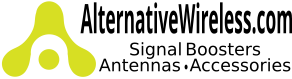Calculating Signal Booster Coverage Area
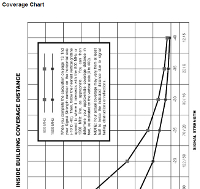
How To Calculate A Cellular Signal Booster's Coverage Area
To calculate the estimated coverage area of a building cellular repeater system, a minimum of 4 pieces of information is required:
1. Cellular Frequency your device is receiving from your service provider at your location.
2. Outside Signal Strength - Received Signal Strength Level
3, Approximate length and type of coax cable required
4. Cellular Amplifier Gain
We can help you better calculate cellular repeater area coverage using the gain of different cellular amplifiers with this information.
Other pieces of information are helpful such as what might be blocking your cell signals such as trees, hills or just distance from the nearest tower. Also the layout of the building and factors that might be an issue running cable throughout the building such as wall types, utility closets, passageways, etc.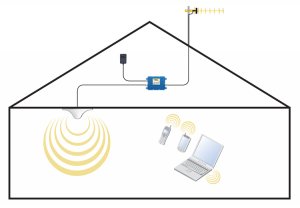
Video - Signal Booster Installation
Before starting, you may want to view a video of a typical system installation. You can find it on our website at Building Signal Booster Installation
Step 1. Determine Cellular Frequency
Determine what frequency your service provider is using in your area. Typically, your mobile phone or data card will work on multiple frequencies. But, your provider will only be using one frequency in your building's location. If you are trying to improve the signal for multiple services providers, you will want to get a signal reading for each provider.
Most carriers use portions of 5 frequency spectrums for voice and data communications:
| Frequency | Band 12/17 | 700 MHz LTE |
| Band 13 | 700 MHz LTE | |
| Band 5 | 850 MHz | |
| Band 4 | 1700/2100 MHz | |
| Band 2 | 1900 MHz |
For voice it will usually be in the range of 800 MHz (including 850 GSM), 1900 MHz, 1700/2100 MHz. Use your phone, signal meter or contact your service provider's customer service or one of your service provider's local outlets for help.
Step 2. Get Received Signal Strength Reading
The best way to get your Received Signal Strength Reading is to use a cellular signal meter. Versions are available that read the most common frequencies used by cellular service providers in the North America. However, signal meters can be expensive especially if you are doing a single install in your home. We highly recommend them for doing large installation and/or multiple installations.
Use your cell phone for signal readings: You can also put your cell phone into field test mode (or status mode) or get a signal reading from your cellular data card software. The reading will be in -xx dB (ex -88 dBm) or similar format. A good signal would be -55db and a poor signal would be -105db as examples.
Number of Bars - Although we can guess coverage area by the number of bars displayed, this figure may not be at all accurate or consistent from phone to phone or service to service. 3 bars on one phone may be much weaker a signal than 3 bars on another phone. Any estimate just using the number of bars on a phone or data device will not be accurate.
Where To Take Your Signal Readings
Take your signal reading outside the building - preferably at a location where you can mount an outside antenna. The most common location is the roof on the same side of your building your service provider's tower may be.
Finding Signal Readings
dBm Reading
some phones may show the dBm measure as a positive number. In situations like that, simply convert the number to a negative. For example, 60 dBm is actually -60 dBm.
Phone Test Modes / Status Modes
Android Phone Signal Readings
To get the Received Signal Strength Reading (dBm Reading) on most Android phones, find the STATUS function. It should be exactly like or something similar to: On your device Select SETTINGS -> ABOUT PHONE -> STATUS -> Now scroll down and find "Signal Strength". You may see a 1X Signal Strength, 3G, EVDO and 4G Signal Strength depending on device and services provided by your cell company in your area.
On other Android devices the sequence may be
- SETTINGS -> ABOUT PHONE -> STATUS -> SIM STATUS
- SETTINGS -> ABOUT PHONE -> STATUS -> SIGNAL STRENGTH
- SETTINGS -> MORE OPTIONS (or MORE SETTINGS) -> ABOUT PHONE -> MOBILE NETWORKS -> SIGNAL STRENGTH
- SETTINGS -> MORE -> ABOUT DEVICE -> NETWORK -> STATUS -> SIGNAL STRENGTH
- SETTINGS -> ABOUT PHONE -> STATUS -> SIM Status -> SIGNAL STRENGTH
You can also download Apps like “Network Signal Info” in the Google Play store to measure signal strength.
It may take some menu searching on your Android device, but you should be able to find the dBm reading. If that still doesn't get you there, check your device's user manual. You may also try web searching for the "field test mode" or "signal reading" for your particular device's make and model.
BlackBerry Signal Readings
To get the Signal Strength on a BlackBerry, Select TOOLS -> SETTINGS -> STATUS or OPTIONS -> STATUS
iPhone Signal Readings
iOS 11+ iPhone iPhone 7, iPhone 8, iPhone X
There are a couple of different ways to see the signal reading on these phone and the method vary depending on your particular iPhone.
iPhones with 1 Built-In Antenna
The following works with iPhones that have Intel Chipset. Turn off WiFi on your iPhone. Dial *3001#12345#* Press CALL. On the next menu, select "Service Cell Measurements". On the next screen, the signal reading will be next to RSRP. Add +20 dBm to the reading (ex. If --90dbm is displayed then your signal reading is -70dbm)
iPhones with 2 Built-In Antennas
The following works with iPhones that have Intel Chipset. Turn off WiFi on your iPhone. Dial *3001#12345#* Press CALL. The next menu that comes up will have - Device info: LTE UMTS GSM - Choose one of the these ("LTE" for example). On the next menu, select "Service Cell Meas" or "Service Cell Measurements". You will see two signal readings "RSRP0 and RSRP1. These are the signal measurements from both of the devices built in antennas. They should be roughly the same.
NOTE: Sprint & Verizon iPhones with Qualcomm Chipsets & iOS 11+ - If the above instructions do not work for your iPhone, there are certain iPhones using iOS 11+ with the Qualcomm chipsets that not currently have a way to check the signal strength. You might try searching for an apps that will provide this information.
iOS 9 iPhone 6
If you have updated your iPhone to iOS 9, follow these instructions. These instructions are specific to iOS 9. If you’re using an earlier version of iOS, use the instructions further down. Turn off WiFi on your iPhone. Dial *3001#12345#* Press CALL Hold the power button for about 5-7 seconds until you see the “slide to power off” screen. Do NOT power off the phone! Hold the home button (round button at the bottom) for about 5-7 seconds. It will return you to the home screen, and the decibel reading will be at the top of your screen.*To remove the negative number and see the bars, you can dial the sequence again and just hit “back to phone” and it’ll return your phone to the dots/bars again.*
Older iOS Version - iPhone 5 and Older.
Turn off WiFi on your iPhone. In phone mode dial *3001#12345#* then press CALL. The Field Test Screen will appear. It might display "Test Mode". The signal bars in the upper left-hand corner of you screen should now change to show the signal strength reading. When testing phones in a 3G environment it is possible to determine the frequency being used by selecting: UMTS Cell environment, then select UMTS RR info. The screen display will list the Uplink and Downlink Frequency in code form. Uplink frequency on the 850 MHz cellular band will contain an Uplink Frequency code between 4132 and 4233 and a Downlink Frequency code between 4357 and 4458. If you are operating on the 1900 MHz spectrum, the Uplink Frequency code will be between 9262 and 9538 with the Downlink Frequency code being between 9662 and 9938.
About Signal Reading
Signal strength, measured in decibels (dB), is expressed as a negative number. On certain phones, the number may show as positive in test mode. In such cases, convert it to negative. For example, 60 dB is actual -60 dB. The higher the number, the stronger the signal. Thus, -60 dB is a stronger signal than -75 dB. A -100db is a very weak signal.
If a phone you can put into test mode is not available, the following can be used as a guide with some amount of accuracy. Remember, getting a phone you can put into test mode is always best.
AT&T
o 1 bar -101db
o 2 bars -100db
o 3 bars -99db
o 4 bars -98db
o 5 bars – can be anywhere from -50db up to -97db
Verizon and Sprint
o 2 bars -90 or better
o Full bars -85 and up
Less Than 3 Bars
Note that less than 3 bars of signal outside, where you mount an outside antenna, usually means you will not get much coverage area with any amplifier by itself. You'll have to stand next to or put your device right on the inside antenna to get cellular signal improvement.
Cellular Tower Locations - Help Finding Cell Towers In Your Area
It may help to be able to find towers for your service provider(s) in your area.
One way to do this is to use websites like OpenSignal App, cellmapper.net (app is also available), antennasearch.com or cellreception.com to get a pretty good idea of tower locations.
Also, using your cell phone, read the signal on each side of the building. The strongest side usually indicates the direction of your nearest cell tower. Wait several minutes on each side when taking a reading
Step 3. Estimate Antenna / Cabling Needs
- Decide on which outside and inside(s) antennas you will be using. Directional antennas have higher gains and typically perform better. You will need to point Directional Antennas at your service provider's nearest tower.
- Estimate where you will locate the outside antenna, amplifier/repeater (situated near an AC outlet) and inside antennas.
- Calculate the cable lengths required to connect the outside antenna with the amplifier/repeater.
Concrete or metal interior walls will block the signal transmitted by inside antennas so determine if additional inside antennas and a splitter might be required. Sheetrock and studs (wood or metal) should not effect signal much if any. Calculate the cable lengths needed to connect the inside antennas (and splitters if required) to the amplifier/repeater.
Tech Tip - Antenna Separation
For a successful installation, it's critical that minimum required separation distance be maintained between the inside and outside antennas. If the two antennas (outside and inside) are too close, oscillation (or feedback) will occur, and the Wilson signal booster will then automatically reduce power or shut down entirely to protect the cellular network from interference. Always read the install guide, and if you have any questions about required separation distance between antennas, contact us.
Step 4. Calculate Coverage Area
Using the formula:
Improved Signal Strength Distance = Amp Gain + RSSL + Cable Factor + Splitter Factor + Antenna Factor
Use the manual calculation guide below to determines approximate coverage area (distance from interior antenna(s). Cable, Splitter and Antenna factors. Use this guide to determine estimated coverage area using Wilson amplifier and repeaters. It provides the formula for calculating coverage considering factors such as Received Signal Strength outside of the building, length and type of cable, antenna type and splitters used.
Manual Coverage Calculation
Use the following formula to calculate your Signal Strength (S). Write in your numbers as appropriate. Be sure to account for the length of all cable, inside and out. Add up the numbers for all taps and splitters (if you are not using any, enter 0). Remember, AG and AF will be positive numbers; OSL, CF, TF, SF and S will be negative.
____ _____ _____ _____ _____ _____ = _____
OSL + AG + AF + CF + SF + TF = S
OSL - Outside Signal Level, AG - Amplifier Gain, AF - Antenna Factor, CF - Cable Factor, SF - Splitter Factor, TF - Tap Factor
Once you have calculated your signal strength, use the graph below to determine approximate coverage distance. See below for a sample calculation.
Component Factor Conversions
Using the table below, find and circle the appropriate decibel (dB) numbers that correspond to the equipment in your particular system. Be sure to choose your numbers from the appropriate frequency column based on the service you receive (iDEN, Cellular or PCS).
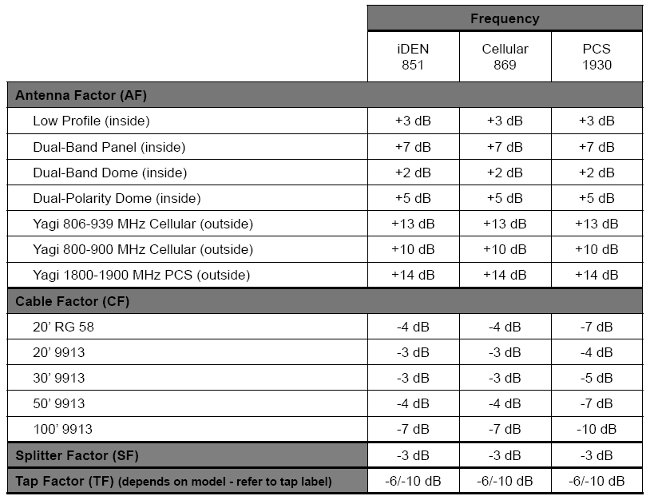
Sample Signal Strength and Coverage Calculation
This example assumes an OSL of -90, use of a 60 dB cellular amplifier, an 806-939 MHz Yagi antenna and a low profile inside antenna with 100 total feet of inside and outside Wilson 400 cable with no splitters or taps.
OSL -90 (always a negative number) found on cell phone in test mode
AG +60 gain
AF +16 dB gain (+13 dB for the Yagi antenna and +3 dB for the low-profile antenna)
CF -7 dB loss
SF 0 (none used)
TF 0 (none used)
Formula: -90 + 60 + 16 + -7 + 0 + 0 = -21
With a signal strength of -21, coverage distance would be approximately 120 feet from the inside antenna.
Need More Help?
Once you've gathered the information above, we can better help design a system that's right for you. Feel free to Contact us if you have questions or need additional assistance calculating coverage area.
Coverage Chart
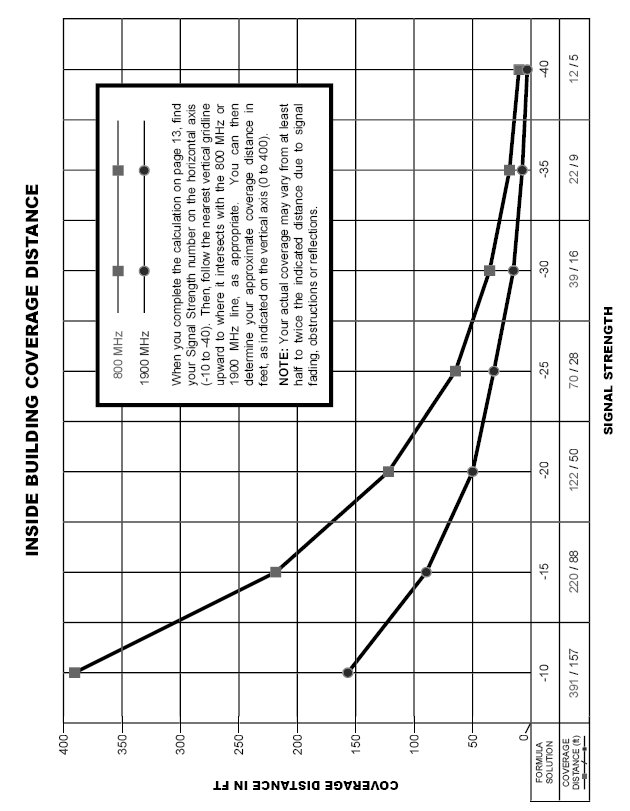
-


Wilson Omni PLUS Building Antenna Omni Directional 75ohm F-Female Con
Wilson Electronics
ONLY: $99.99$79.99Wilson 4G Omni PLUS Building Mount Antenna with F-Female Connector. The new Wilson 4G Omni PLUS Antenna is designed to serve as an outdoor antenna for 75 Ohm 4G Building Cellular Repeater Systems. It can also be connected to 4G devices such as...- SKU:
- AE304423
- Availability:
- OUT OF STOCK
ONLY: $99.99$79.99