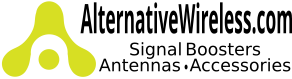Wilson Desktop System Install Guide
Cell phone boosters work by picking up a strong signal from an antenna outside your office. The outside antenna transmits to an inside antenna that broadcasts throughout the office. The outside antennas mount to a pole, wall, or window and faces your service providers cell tower. The booster then increases the signal and transmits it through an inside antenna. Your cell phone and laptop data cards can then use this signal.
Reasons for Weak Cellular Signals
Anyone who uses a cell phone or cellular data card knows the frustration of not being able to connect to or maintain a strong cellular signal. When this occurs, it’s generally due to one of two reasons:
1. Location of the Nearest Cell Tower – Cell towers are situated to provide broad coverage; however, there are many areas in which signal strength may be reduced by topographic features or by local government restrictions on the height or placement of the towers themselves. Rural areas generally have fewer cell towers than urban regions.
2. Natural and Man made Obstructions – Signal strength can also be negatively affected by trees, hills, buildings and other obstructions. You may be relatively close to a cell tower but still unable to make a call. This often occurs in homes, offices and other buildings in which stucco, concrete or metal walls block the signal.
(Note: the Signal Booster only operates if there is adequate signal to amplify.)
WHAT YOU NEED TO GET STARTED
Package Contents:
- SignalBoost DT Amplifier
- Desktop Antenna (Inside Antenna)
- Cradle Antenna (Outside Antenna)
- Coax Cable - 1 20ft and 1 30ft
- Cable Connector (F Female / F Female)
- Pole Mount Brackets
- Wall Mount Screws
- Window Mount Packet
- AC Power Supply
Tools Required for Installation:
- Pole Mount - 1/4" open end wrench or adjustable wrench
- Wall Mount or Rafter Mount - Drill and 3/16" drill bit, Phillips head screwdriver
- Window Mount - Exacto knife
First Step: Find the Strongest Signal Outside
Before installing you system, Its important to find a strong signal. The highest place available outside your building is the first place to start. Grab your cell phone and use the following methods to find a strong signal.
How to find a strong signal with your cell phone.
1. Some cell phones have test modes for reading accurate signal strength. Using the test mode on your cell phone, move around the outside of your building and determine the location of the strongest signal.
2. Place calls from outside your building and note where you get the best reception.
3. Check the bar indicator on your cell phone display and note where the signal appears to be the strongest. Note: cell phone bars are only an approximation of signal strength and vary from phone to phone. They can take up to 30 seconds to reset to a new reading. Be patient and repeat your signal check several times.
Once you have determined where the outside signal is strongest, plan to install the antenna in that area, either outside or inside.
SECOND STEP: INSTALLING OUTSIDE ANTENNA
Outside Antenna Placement Options
- Outside on a pole (bracket, nuts and washers)
- Outside on a wall (screws, washers and anchors)
- Inside on a window or wall (suction cups or double sided adhesive strip)
BEST: Outside on a pole.
BETTER: Outside on a wall.
GOOD: In the attic on a rafter.
OK: Inside on a window.
Don't Have Access to Roof or Outside Walls?
Your best choice is to find an area indoors that faces the cell site near the top of a window or wall. Some place where you can make calls or you have several bars on your phone. Usually, a window is preferable to a wall, because it does not obstruct radio waves.
Outside Pole Mount Antenna Install
1. The supplied pole-mount bracket is designed to accommodate a pole diameter of 1 to 2 inches. Install the pole in the desired location using your own hardware.
2. Insert the supplied U-bolt through the holes in the cradle and slide one half of the bracket assembly onto the U-bolt.
3. Fitting the assembly onto the pole, slide the second half of the bracket onto the U-bolt and secure it with lock washers and nuts. Be sure the cradle is at the desired height on the pole and is rotated toward the nearest cell tower before tightening the nuts. (Do not over-tighten the nuts.)
4. Insert the antenna into the cradle with the Wilson insignia facing in the direction of the cell tower. The cable connection should protrude through the bottom of the cradle.
5. Connect the supplied coax cable to the antenna. Route the cable as desired to where the amplifier will be located. Depending on the distance between the amplifier and antenna, you may need one or both lengths of the supplied cable. If you use both, connect them together with the supplied cable connector.
THIRD STEP: INSTALLING BOOSTER AND INSIDE ANTENNA
The location of the booster and inside antenna can cause problems if not properly set up.
Signal Oscillation and How to Avoid it.
Oscillation occurs when antennas are too close to each other, or point at each other, creating a signal loop. If a loop occurs, the booster will shut down and flash a red light. This is why the location of the amplifier with its on board antenna in relation to the cradle antenna is very important. Here are the steps you need to take to avoid oscillation.
1. The amplifier booster and inside antenna needs to be located behind the outside antenna.
2. The front of the outside antenna (indicated by the Wilson insignia) needs to face in the direction of the cell site
3. Position the desktop antenna so that the logo is not pointed towards the amplifier or the cradle antenna, as shown below.
4. The desktop antenna needs to be at least 18 inches away, minimum, from the amplifier.
5. Keep the distance between the outside antenna and inside equipment 20, 30, or 40, feet apart.
6. If you need more cable length,we stock 20 and 30 foot coax cables that connect with supplied barrel connectors.
Signal Booster Red Light Errors
Even at 20 feet, the amplifier may shut down, as indicated by the red light. Here are some solutions that might help.
- move the on board antenna to a horizontal position, may change the red light to a green light, indicating that the system is operating properly.
- If you are unable to maintain the 20 foot minimum separation between antennas, it may be possible to achieve normal operation (a green light) at less than 20 feet by moving the on board antenna to a horizontal position, as noted above, and rotating the on board antenna in relation to the cradle antenna. Do not position the on board antenna over the amplifier unit.
- If you are not able to change the red light to green in this manner, more separation is needed between the cradle antenna and the on board antenna
FOURTH STEP: STARTING THE SIGNAL BOOSTER
Follow these steps to avoid any errors after the booster starts. All these steps are very important and should not be overlooked.
1. Distance between the amplifier and the cell phone or cellular data card does not exceed 4 feet.
2. Turn off any other cell phones or laptop cellular data cards in the area.
3. Distance between the desktop antenna and the cradle antenna is a minimum of 20 feet.
4. Check that the coax cable is securely attached to the amplifier and the outside cradle antenna. Verify that the desktop antenna is attached ! and that the cable from the cradle antenna is connected
5. Plug the power supply into the amplifier input marked “Power”, but be careful. You want to avoid damaging the center pin.
6. Plug power supply into a wall outlet.
Warning: Use only the power supply provided in this package. Use of a non-Wilson product may damage your equipment.
Desktop Systems